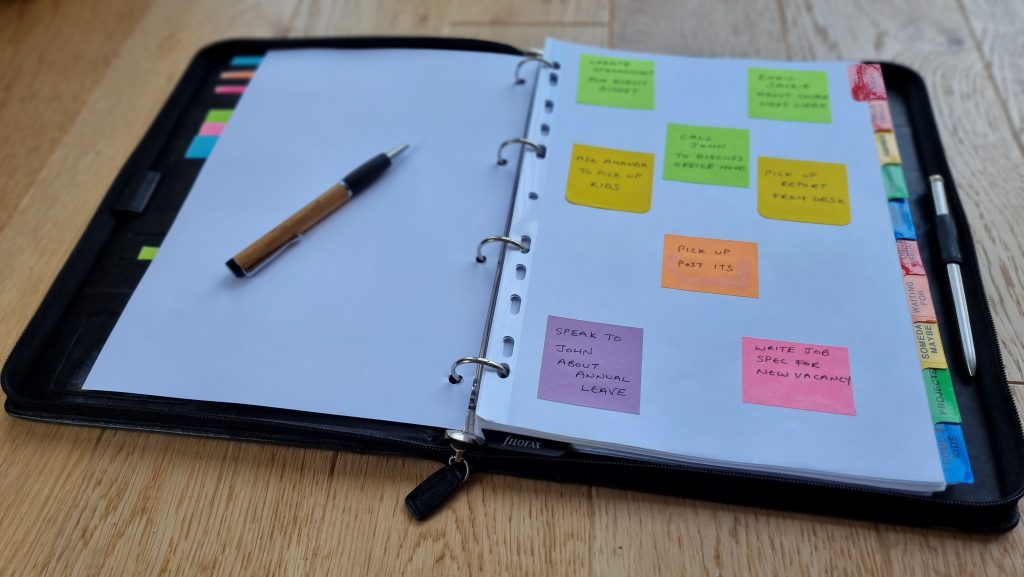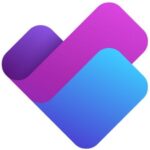Paper-based Planner
Low tech doesn’t have to mean low effective.
Don’t think a low-tech approach is merely ‘quaint.’ Some of the most high-tech professionals I work with still prefer paper and pen to manage their week.
However, it’s easy to assume that there will be no set-up with a paper-based approach; it will just work. However, with no customisation, the system, especially the task list, is likely to be sub-optimum.
When choosing a system, we naturally pay attention to the calendar layout. “Shall I go with a page per day layout” and so on; as a result the calendar tends to work fine. But the traditional approach of a paper-based daily task list lacks the sophistication required to manage a complex workload.
Below is an approach demonstrated in the workshops using an executive folder with tabbed dividers and sticky notes. It is only designed as a sample, I’d recommend customising your own.
The best ideas come from sitting down with a piece of paper and a pencil.
David Linley Tweet
1) Sourcing the Stationery
The starting point is of course either an online store or a visit to a small local stationers (preferably one that offers coffee) to purchase a folder. My preference is an A4 executive folder; A5 is also fine, but not much smaller.
You’ll need a section for the calendar, with enough space to map your events for the day and possibly to include your ‘Daily Big 3’.
The key is tabbed dividers; my favourite brand is Avery IndexMaker – available from Amazon. It’s easy to print them so they feel professional.
And of course, sticky notes – you can use multiple colours if you want to filter visually as you sort your tasks.
2) Task Categories
The tabbed categories you need are covered in the Organise phase of the Plan framework. If you have 10 dividers, suggestions include:
- Today
For the Daily Big 3 or key tasks that must be done that day. - Agendas
You may need a number of these for key individuals or teams - Energy levels
Tasks that require higher/lower concentration - Projects
A series of pages to brainstorm your tasks – a single note for each task - Waiting For
Where people need to respond - Someday / Maybe
Great ideas for the future - Home
Tasks you can do when working from home - Office
Things that can only be done from the office
3) Changing Task Status
The beauty of sticky notes is they can be quickly moved from one section to another.
Scenario: you’re in a meeting and raise a topic on your agenda section in the folder.
The colleague says they’ll need to get back to you. Instead of having to write that reminder in another section of your planner, you simply move the sticky note to the Waiting For section. Just remember to include these sections in your Weekly Review.
Other changes may include transferring a someday/maybe item onto your projects list (or create an entire page if it needs breaking down further).
And of course, when planning the following day, moving key tasks that have been sitting in a category onto the front divider (today or Daily Big 3).
4) Alternatives to sticky notes
If you hate sticky notes with a passion or you prefer bullet journaling or a premium brand of paper planner, simply customise the method above to incorporate it into your system.
One of my personal favourites is the Full Focus Planner from Michael Hyatt (disclaimer: no affiliation).
What are your favourites planners? Comments below …